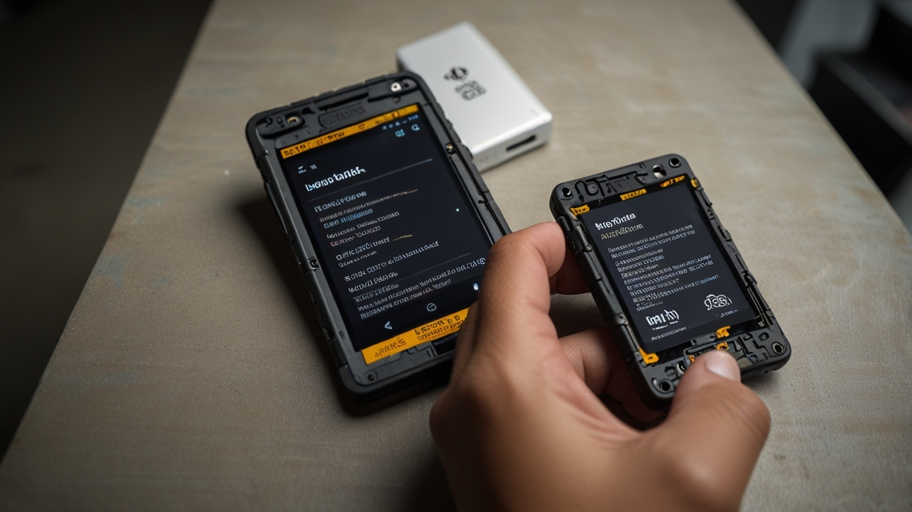Introduction:
For those familiar with Android development and device customization, updating your Sonim device using ADB (Android Debug Bridge) and Fastboot is a powerful method. This approach allows system updates and gives users control over many internal device features. Whether you’re testing OS changes or app configurations, utilizing Sonim updates via ADB and Fastboot is an efficient way to maintain your device’s functionality without relying solely on official Over-The-Air (OTA) updates.
What is Sonim Update via ADB and Fastboot?
Before delving into the process, it is essential to understand the significance of Sonim update via ADB and Fastboot. ADB, or Android Debug Bridge, is a command-line tool that enables communication between your computer and Android device. It is used for tasks like installing applications, transferring files, and debugging. Fastboot, on the other hand, is a protocol that allows interaction with the device’s bootloader, facilitating the flashing of firmware or system images.
Performing a Sonim update via ADB and Fastboot means using these tools to either upgrade the device’s software or re-flash the firmware when troubleshooting or testing. Fastboot is particularly useful because it gives you access to the device’s bootloader, allowing you to push changes even when the primary operating system isn’t fully functional. This is especially helpful for developers or enthusiasts testing new OS versions or apps.
Setting Up Sonim Update via ADB and Fastboot:
Preparing your computer and device is crucial before initiating the Sonim update via ADB and Fastboot. First, you must install ADB and Fastboot tools on your computer. These can typically be downloaded from the Android developer’s website. Additionally, you must enable Developer Options and USB Debugging on your Sonim device to permit communication with your computer.
Once everything is set up, you can begin the Sonim update via ADB and the Fastboot process. The first step involves connecting your Sonim device to your computer via a USB cable and ensuring that ADB recognizes it. You can do this by typing adb devices in the terminal or command prompt. You’re ready to proceed with the update if your device is detected.
Flashing Updates using Fastboot:
The core of the Sonim update via ADB and Fastboot process involves flashing updates to your device using Fastboot. Fastboot mode enables users to modify the firmware or operating system directly, which is particularly useful for installing updates manually.
To enter Fastboot mode on your Sonim device, you will usually need to power off the device and then power it back on while holding a specific button combination (often the power button and volume down key). Once in Fastboot mode, you can begin flashing the necessary files. These files typically include system images, bootloaders, and recovery files.
For instance, the command fastboot flash system system .img will flash the system image onto your Sonim device. Depending on the type of update you’re performing during the Sonim update via ADB and Fastboot, you may also need to flash other partitions like the boot, recovery, or vendor partitions.
Testing OS and App Changes via ADB and Fastboot:
significant advantage of the Sonim update via ADB and Fastboot method is the ability to test changes to your OS or apps. Developers frequently use ADB and Fastboot to install new versions of Android, custom ROMs, or even specific apps that need to be tested before public release. Fastboot is particularly useful in this scenario because it allows you to push changes at a deep system level without requiring a fully functional OS.
For example, you can flash a custom ROM to your Sonim device using Fastbot and then use ADB to transfer and test new apps on the modified system. The Sonim update via ADB and Fastboot process also helps recover from OS failures since Fastboot can work even when the Android OS is bricked or unresponsive.
Troubleshooting and Recovery with Fastboot:
One of the most significant benefits of the Sonim update via ADB and Fastboot method is its usefulness in troubleshooting. If your Sonim device experiences system failures or is stuck in a boot loop, Fastboot allows you to re-flash the original system image and recover your device.
For example, if a custom ROM installation goes wrong, you can boot into Fastboot mode and use the fastboot flash recovery command. img to restore the device’s recovery partition. This process for Sonim updates via ADB and Fastboot provides a safety net for users experimenting with new software or customizations. If all else fails, you can re-flash the stock firmware to return the device to its original state.
Limitations of the Sonim Update via ADB and Fastboot:
While the Sonim update via ADB and Fastboot process offers flexibility and control, there are some limitations to consider. First, the process can be risky if not done correctly. Flashing the wrong system image or partition can result in bricking the device, rendering it unusable without advanced recovery methods. Therefore, all files being flashed must be compatible with your Sonim devi.
Another limitation of the Sonim update via ADB and Fastboot process is that it requires specific technical knowledge. While ADB and Fastboot are potent tools, they are command-line-based and can confuse users unfamiliar with terminal commands.
Conclusion:
The Sonim update via ADB and Fastboot method is an indispensable tool for developers, enthusiasts, and those looking to maintain or upgrade their Sonim device without relying solely on OTA updates. By leveraging ADB and Fastboot, users can manually install updates, test OS changes, and recover from system failures. While the process can be complex, the flexibility and control it offers make it an essential technique for those who want to unlock the full potential of their Sonim device.
Understanding the nuances of the Sonim update via ADB and Fastboot process can open new doors for customization and troubleshooting, ensuring that your Sonim device always stays up-to-date and functional.